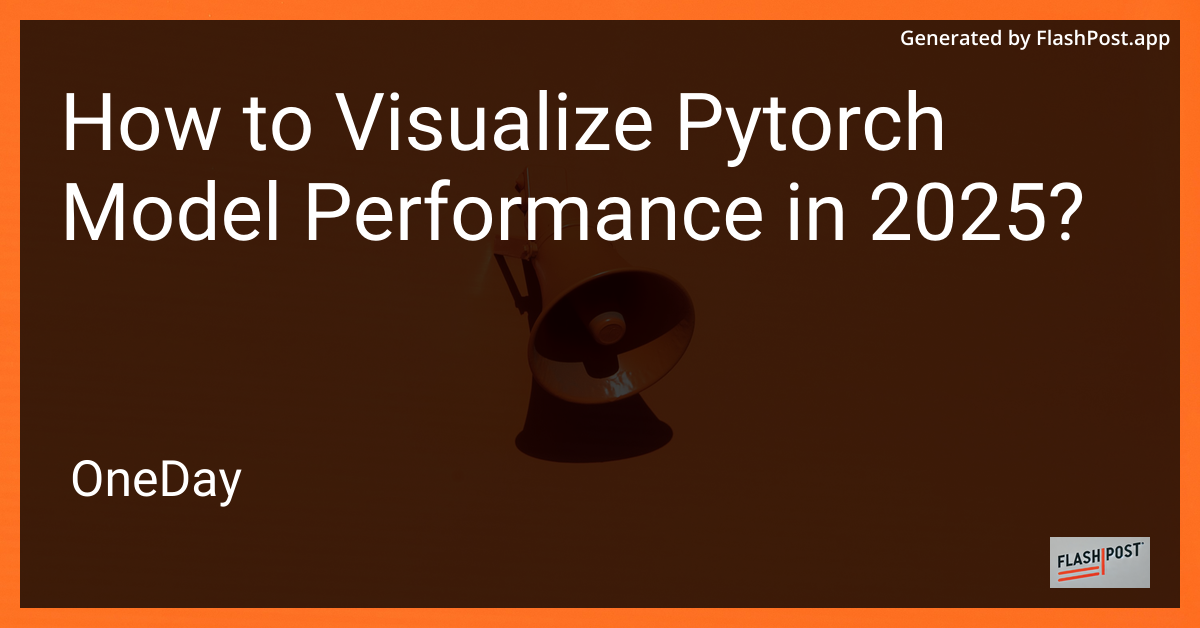
In the rapidly evolving world of deep learning, visualizing model performance is crucial for understanding and optimizing neural networks. As we step into 2025, PyTorch remains a pivotal tool for developers and researchers alike. Visualizing PyTorch model performance can be a game-changer in enhancing model accuracy and computational efficiency. This article will guide you through the latest techniques for visualizing PyTorch models in 2025, ensuring you make the most out of your model insights.
Why Visualize PyTorch Model Performance?
Visualizing model performance provides several key benefits: - Model Understanding: Gain deeper insights into how your model processes and outputs data. - Debugging: Identify and fix issues within your model’s architecture or training process. - Optimization: Enhance model performance by visualizing bottlenecks and inefficiencies.
Tools and Libraries for Visualization
Here are some of the latest and most effective tools to visualize your PyTorch models in 2025:
-
TensorBoard: Still reigning as a go-to visualization tool, TensorBoard facilitates real-time visualization of model training metrics, graphs, and much more.
-
Matplotlib and Seaborn: These libraries provide powerful visualization capabilities for plotting performance graphs, loss curves, and other critical metrics.
-
Plotly: Known for its interactive plots, Plotly can visualize complex datasets and model predictions effectively.
-
PyTorch Lightning: Leveraging PyTorch Lightning can aid in automating visualization tasks as part of the model training and evaluation pipelines.
Steps to Visualize PyTorch Model Performance
Below are some steps to effectively visualize your PyTorch model performance:
1. Setup and Import Libraries
Start by setting up your environment and importing the necessary libraries:
import torch from torch.utils.tensorboard import SummaryWriter import matplotlib.pyplot as plt import seaborn as sns
2. Initialize TensorBoard
Initialize TensorBoard to track and display your model’s parameters and metrics:
writer = SummaryWriter('runs/your_model_experiment')
3. Train your Model with Tracking
Ensure your training loop logs the desired metrics:
for epoch in range(num_epochs): # training code loss = criterion(output, target) writer.add_scalar('training loss', loss.item(), epoch)
4. Visualize Training Metrics
Use Matplotlib and Seaborn for loss and accuracy visualizations:
epochs = range(1, num_epochs + 1) plt.figure(figsize=(12, 4)) sns.lineplot(x=epochs, y=train_losses, label='Training Loss') sns.lineplot(x=epochs, y=val_losses, label='Validation Loss') plt.xlabel('Epochs') plt.ylabel('Loss') plt.title('Training and Validation Loss') plt.legend() plt.show()
5. Analyze Model Graph
Explore and understand the architecture of your PyTorch model using TensorBoard’s graph visualization:
inputs, labels = next(iter(train_loader)) writer.add_graph(your_model, inputs)
Advanced Visualization Techniques
Explore these advanced techniques to further enhance your visualization processes:
-
Model Combination: Learn how to effectively combine two trained models using PyTorch by visiting model combination using PyTorch.
-
Output Control: Manage layer output within your models by checking PyTorch layer output control for best practices.
-
Custom Visualization Plugins: Extend TensorBoard with custom plugins if the built-in features do not suffice.
Conclusion
Visualizing your PyTorch model in 2025 will not only enhance the understanding and functionality of your neural networks but also provide the insights needed to make impactful improvements. By incorporating these visualization techniques and tools, you can significantly improve your model development workflow. For in-depth PyTorch insights, you may also explore the PyTorch development guide.
Happy visualizing!